If you use a MacBook Air (M1, M2, M3, and M4 series), choosing the right color profile is crucial. This will ensure your photos, videos, and graphics display accurate colors. Because different color profiles are more suitable for various tasks, this article outlines the best color options for your MacBook Air that best suit your workflow.
1. General Use (Daily Tasks, Web Browsing, Watching Videos)
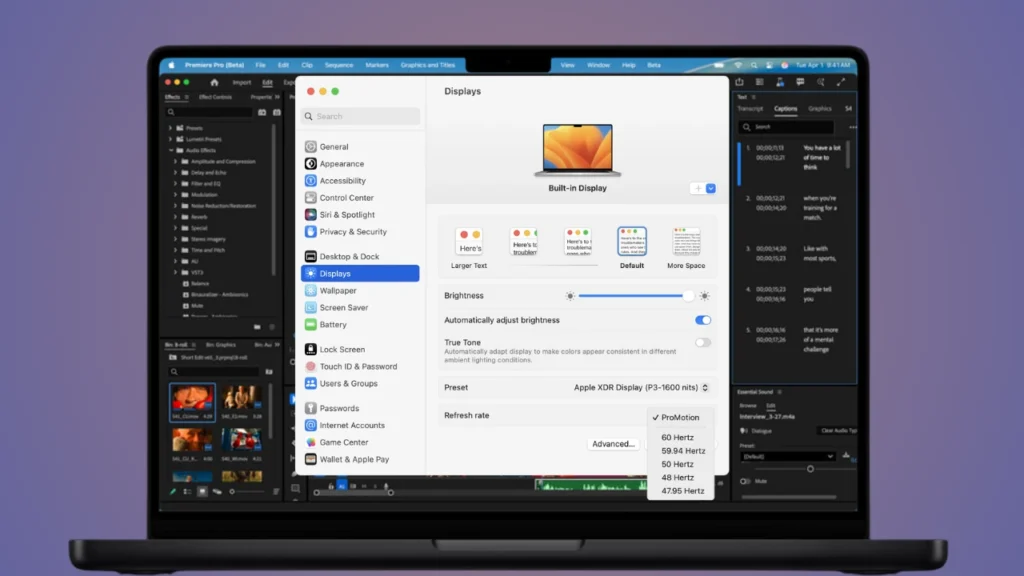
This profile is built into every MacBook Air. Apple calibrated it so that colors are neither overly saturated nor dull. This is ideal for users who primarily use the MacBook Air for general purposes, such as daily tasks, web browsing, video watching, and more.
Recommended Profile: Color LCD (Default)
- This is Apple’s factory-calibrated profile for your specific MacBook Air display.
- It offers the most balanced and natural color tones.
- Perfect for browsing, streaming, documents, and casual photo editing.
How to set it in Settings:System Settings → Displays → Color → Select “Color LCD”
2. Photo Editing (Lightroom, Photoshop, etc.)

Recommended Profile: Display P3 या Adobe RGB (1998)
If you’re a photo editor or if color accuracy is of paramount importance to you, you should set these settings for your MacBook Air to ensure you get the best colors:
Display P3 (for Apple ecosystem or HDR content) sRGB IEC61966-2.1: Ideal if your photos/videos are mainly for web or social media. Matches most monitors and online color spaces.
- Display P3 (for Apple ecosystem or HDR content) sRGB IEC61966-2.1: Ideal if your photos/videos are mainly for web or social media. Matches most monitors and online color spaces.
- Display P3: Offers a wider color gamut and richer reds/greens. Best for working with photos or videos destined for Apple displays (iPhone, iPad, Mac, etc.).
Important Tip: Display P3 is best suited for MacBook Air or MacBook Pro models from 2016 or later.
3. Video Editing (Final Cut Pro, DaVinci Resolve, etc.)
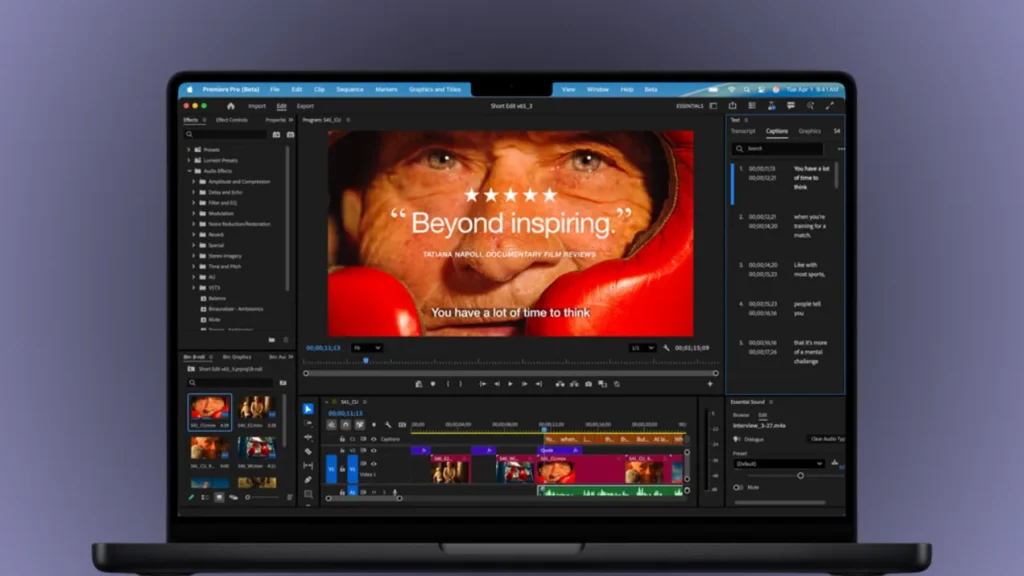
Recommended Profile: BT.709 (HD video) or BT.2020 (4K / HDR)
If you’re interested in video editing with your MacBook Air, getting the right brightness and color tone for your video projects is crucial. Learn about colors below.
- BT.709 is the industry standard for HD video.
- For 4K/HDR video, the BT.2020 or HDR Video (P3-ST 2084) profile will be better.
- This will make the colors and contrast in the video appear more accurate.
When editing in HDR on your MacBook Air, select the “HDR Video (P3-ST 2084)” profile — this will provide realistic color depth. This will ensure your MacBook Air displays colors accurately when editing video.
4. Web & Graphic Design
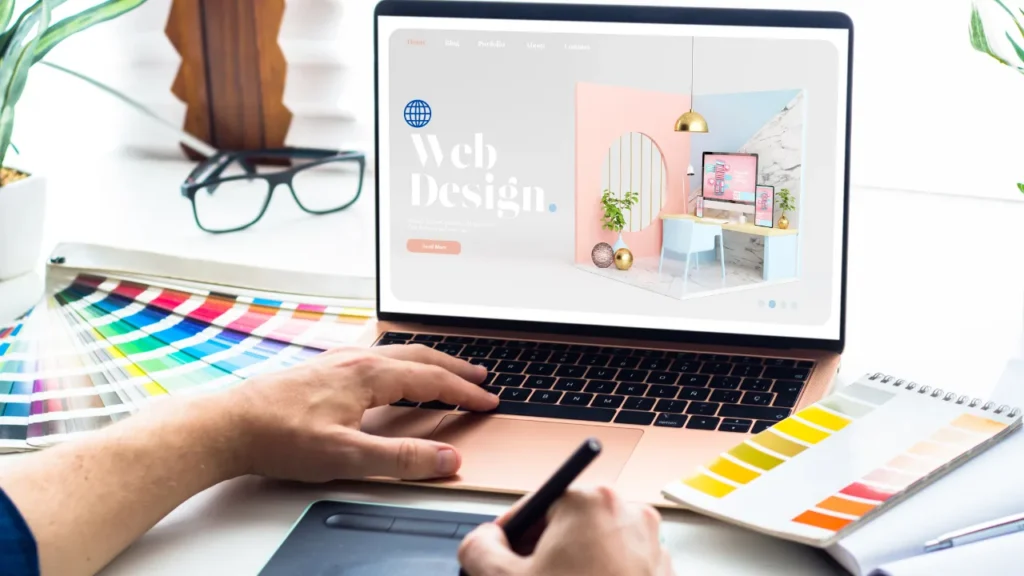
Recommended Profile: sRGB IEC61966-2.1
If you’re a website designer, graphic designer, photographer, or video producer on your MacBook Air, simply changing the profile isn’t enough; you should use the Display Calibration Tool.
- Almost all websites and mobile displays use the sRGB color space.
- If you design graphics, banners, social media posts, etc., it’s best to work in “sRGB” so it looks the same on your clients’ screens.
Tips: Always perform calibration in a uniformly lit environment. Also, keep True Tone and Night Shift turned off, as these alter color tones.
5. Extra Tips – To Get a More Natural Color
- Turn True Tone Off: Settings → Displays → True Tone → Off
- Turn off Night Shift: Settings → Displays → Night Shift → Off
- Always keep the ambient light (room light) constant.
- If you are using an external monitor, calibrate it separately.
Best Color Profile for MacBook Air (Quick Summary)
| Use | The best color profile | Description |
|---|---|---|
| General Use | Color LCD | Natural and balanced color |
| web content | sRGB IEC61966-2.1 | Online Color Standard |
| Apple devices / HDR | Display P3 | Wide Gamut and Rich Colors |
| Professional Editing | Custom Calibrated | Hardware calibration required |
Final Thoughts
The MacBook Air’s design is already great, but the right color profile and motion blur can make it even better. If you work daily, a color LCD is the way to go. If you work with photos, videos, or customization, download the appropriate profile from P3, Adobe RGB, or sRGB. True Tone and Night Shift should not be disabled – these can affect color tones.
SEE ALSO: Best Color Profile for MacBook Pro: Find the Most Accurate Display Mode
FAQ
What is the best color profile for general use on a MacBook Air?
The Color LCD profile is ideal for your MacBook Air for everyday tasks like browsing, streaming, or document editing. This is Apple’s default, factory-calibrated setting that delivers natural and balanced colors.
Which color profile should I use for photo editing on a MacBook Air?
Use the Display P3 profile if your work targets Apple devices or HDR content. For web-based work, choose sRGB IEC61966-2.1, which matches most online color spaces.
What’s the best color profile for video editing?
If you’re working on HD video projects, choose BT.709 color; for 4K or HDR editing, use BT.2020 or HDR Video (P3-ST 2084). These ensure accurate contrast and realistic tones.
Should I turn off True Tone and Night Shift when editing on a MacBook Air?
Yes. Turn both True Tone and Night Shift off during color-sensitive work — they can alter color temperature and make your display less accurate.
Can I calibrate my MacBook Air display manually?
Yes. Go to System Settings → Displays → Color → Calibrate, and follow Apple’s Display Calibration Tool. For best results, do this under consistent lighting conditions.
Is Display P3 better than sRGB?
Display P3 has a wider color gamut and shows richer reds and greens — perfect for creative professionals. sRGB is better if your work is mainly for the web or standard monitors.


