If you are also a MacBook user, then, like me, you must be troubled by the lack of ports. So, today we have brought a solution to your problem. Yes, you read it right. You must know that the MacBook comes with a sleek and minimalist design, which also comes with certain limitations.
The biggest limitation is of ports. If we talk about the ports of the latest MacBook Air M4, it comes with MagSafe 3, two Thunderbolt 4 USB-C ports, and one 3.5mm headphone jack port. I might agree that this is fine for normal users, but if you are a professional user and you want to connect an external monitor, keyboard, mouse, and SSD to your MacBook, then how will you be able to connect them?
In such a situation, many MacBook users think of buying a USB hub, but is it the best decision for them? Yes and no, because if you want to connect an external monitor, use multiple USB devices simultaneously, or do fast data transfer, then a USB Hub is not the best option for you. Instead, Docking Stations are the best option for you.
But it is difficult to decide which is the best docking station for your MacBook from the many brands available in the market. So, I will help you choose the best docking station for your MacBook based on my experience of the last 5 years. Let me tell you that I have used many talking stations and USB hubs for the last 5 years, so I have included only those docking stations in this article that passed my testing.
Let us tell you that you can easily use these docking stations for both MacBook Air and MacBook Pro models. Apart from this, if you have any questions, you can ask us through comments.
Table of Contents
Things to Consider Before Buying a Docking Station for MacBook

Before selecting a Docking Station for MacBook, some important things should be kept in mind so that you get the right docking station and do not face any problems later.
1. Compatibility (MacBook Support)
If you are also thinking of buying a docking station for a MacBook, then first of all, you should check whether the docking station you are buying is compatible with your MacBook :
- See which generation MacBook Air or MacBook Pro you have.
- After that, check macOS support and M1/M2/M3/M4 Chip Compatibility.
- Let us tell you that some Docking Stations only provide limited features (like display extend) in macOS.
2. Ports Requirements
Let me tell you that first of all, you have to decide how many and what type of ports you need:
- HDMI / DisplayPort for external monitor
- USB-A & USB-C Ports (for Keyboard, Mouse, Pen drive, etc.)
- Ethernet Port (High Speed Internet)
- SD/MicroSD Card Reader
- Audio Jack (if required)
3. Display Support
Many docking stations come with multiple DisplayPorts, but you have to find out about your MacBook on the official website how many external displays your MacBook supports.
- If you want to connect multiple monitors, then check how many external displays the docking station supports.
- For example, suppose you have a MacBook Air with an M4 chip in macOS, which has an External Display Limitation. As per the official information, only 2 external displays can be connected to this model. For this, you will have to buy a DisplayLink-supported docking Station.
4. Power Delivery (PD Charging)
Most MacBook users demand that they want to buy a talking station, but it should have a fast PD charging port:
- To charge a MacBook, the Docking Station must have at least 60W–100W Power Delivery.
- Due to low wattage, your MacBook may charge slowly or the battery may discharge.
- If the power delivery of your talking station is slow, then your data transfer speed may also be slow.
5. Data Transfer Speed
If you need a Docking Station for your MacBook to enable fast data transfer and connect multiple storage devices simultaneously, consider the following points.
- It is important to check the speed of USB ports (USB 3.0 / 3.1 / 3.2 / or Thunderbolt 3/4). The latest the ports, the higher the speed you will get.
- If you want to connect an external SSD, HDD, then choose Fast Port.
6. Build Quality and Heat Management
If you are buying a Docking Station for your MacBook, then definitely pay attention to its build quality because the better the build quality, the longer the Docking Station will last.
- If you travel a lot, then a compact, lightweight, and durable design is better for you.
- Docks with a metal body generate less heat and are more reliable. But if your budget is low, then you can also buy a docking station with a plastic body.
7. Brand and Warranty
Most Brand Docking Stations come with a 2 to 3-year Warranty, which helps you in case of any problem:
- Choose trusted brands like Anker, Ugreen, CalDigit, Belkin, Plugable, Baseus, and many more brands are available.
- Whenever you buy a Docking Station, also check the warranty and customer support.
If you are buying the Best Docking Station for MacBook, then keep these things in mind, because initially, you will not face any kind of problem, but after some time, if you face any problem, then most of the brands do not help you.
So let us now know everything about The Best Docking Station for MacBook in detail.
Best Docking Stations for MacBook Air and MacBook Pro: Top Choices
| Preview | Title | Details | Check Price |
|---|---|---|---|
 |
Plugable 16-in-1 Thunderbolt 4 Docking Station | Brand: Plugable Color: Silver Dimensions: 11.9 x 6 x 4.3 inches (30.2 x 15.2 x 10.9 cm) Weight: 1.79 Kilograms Number of Ports: 16 |
Check Amazon |
 |
CalDigit TS5 Plus 20 Port Thunderbolt 5 Docking Station | Brand: CalDigit Color: Space Black Dimensions: 5.03″L x 1.85″W x 6.1″H Weight: 8.9 Ounces Number of Ports: 20 |
Check Amazon |
 |
Minisopuru 13-in-1 DisplayLink Laptop Docking Station | Brand: Minisopuru Color: Silver Dimensions: 6.61″L x 3.15″W x 1.06″H Weight: 520 Grams Number of Ports: 13 |
Check Amazon |
 |
Dell SD25TB5 Pro Thunderbolt 5 Smart Docking Station | Brand: Dell Color: Black Dimensions: 1.39″L x 3.54″W x 8.07″H Weight: 1.4 Pounds Number of Ports: 10 |
Check Amazon |
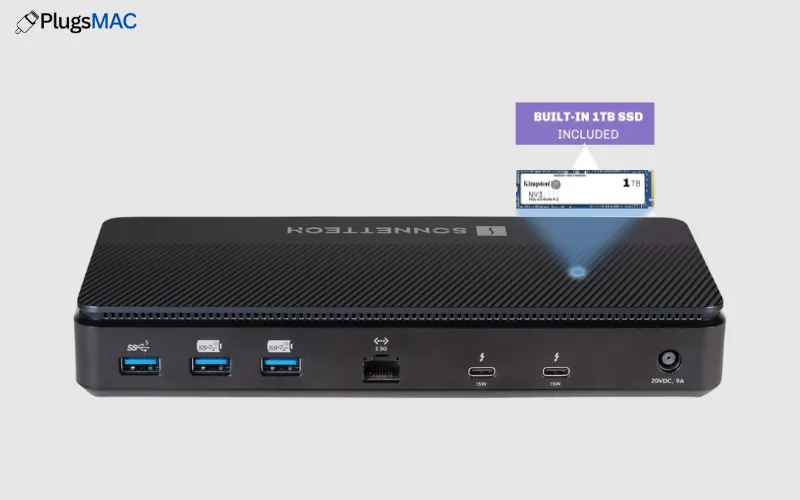 |
Sonnet Echo 13 Thunderbolt 5 SSD Docking Station | Brand: Sonnet Color: Black Dimensions: 8.75″L x 3.9″W x 1.4″H Weight: 3 Pounds Number of Ports: 12 |
Check Amazon |
1. Plugable 16-in-1 Thunderbolt 4 Docking Station

Pros
- Supports dual 4K @ 60Hz external displays
- 16 ports including DisplayPort, HDMI, USB-C, USB-A, Ethernet, and SD card readers
- 100W power delivery for MacBook charging
- No need for additional drivers or software
Cons
- Expensive compared to standard USB-C hubs
- Slightly bulky design for travel use
- Type: Thunderbolt 4 Dock
- Ports: 16 total – 1x Upstream Thunderbolt 4, 3x Downstream Thunderbolt 4, 1x HDMI, 1x DisplayPort, 5x USB-A (10Gbps/5Gbps), 1x USB-C (10Gbps), Ethernet, SD card reader, MicroSD card reader, audio in/out combo jack
- Power: Up to 100W PD to host laptop; 170W power supply
- External displays: Dual 4K @ 60Hz (via DisplayPort + HDMI / Thunderbolt adapters)
This Plugable 16-in-1 Thunderbolt 4 Dock (TBT4-UDZ) is the best option for those M4 Chip MacBook Air and Pro users who are looking for a docking station with dual monitor support, high-speed connectivity, and reliable charging ports in a single dock. This docking station from Plugable has 16 ports, making it one of the most versatile Thunderbolt 4 docking stations available in the market.
Apart from this, 100W power delivery has been given, which charges your MacBook while running multiple devices like an external SSD, monitor, Ethernet, etc. This dock supports two 4K displays at 60Hz, making it a great choice for professionals who do multitasking, video editing, or coding on multiple screens.
What is the use of this docking station for me personally? I bought this docking station because I have a new MacBook Air M4, and I wanted a good dock for two separate monitors.
But the biggest problem I had was that before this docking, I had tried other docks like the TobenONE UDS033, but they either didn’t support two monitors or required DisplayLink software, which caused my MacBook to lag.
Then, a few days later, I bought Plugable’s 16-in-1 Thunderbolt 4 Dock (TBT4-UDZ) and I’ve been using it since then with no issues. I wanted to have a single cord to do everything—power/charge my devices, two displays (not mirrored), and additional ports. But getting 16 ports in this budget makes it a great option for me.
Connectivity Ports:
- Thunderbolt 4 ports: 1 upstream (100W PD), 3 downstream (40Gbps, up to 15W each)
- Video ports: 1 HDMI 2.0, 1 DisplayPort 1.4 (dual display supported)
- USB ports: 5x USB-A (10Gbps/5Gbps), 1x USB-C (10Gbps)
- Networking: 1x Gigabit Ethernet
- Card readers: SD + microSD (UHS-II)
- Audio: 3.5mm combo jack
- Power supply: 170W, with 100W to host device
Who should buy the Plugable 16-in-1 Thunderbolt 4 Docking Station?
This dock is the perfect choice for creative professionals, designers, coders, business users, and students who need a single cable solution for dual monitors, fast data transfer, and reliable charging. Also, if you are having trouble with docks that require software for dual displays (such as DisplayLink), this pluggable dock solves your problem as it works natively with macOS. This makes it the best choice for your MacBook Air with M4 Chip.
Check Amazon2. CalDigit TS5 Plus 20 Port Thunderbolt 5 Docking Station

Pros
- Thunderbolt 5 connectivity (host + downstream ports) — future-proof, very high bandwidth
- Very large port count (full workstation connectivity: USB-A, USB-C, DisplayPort, SD/microSD, 10GbE, audio)
- Strong host Power Delivery up to 140W (sufficient to charge MacBook Pro while driving displays)
- Exceptional display support (triple 4K / dual 8K possibilities depending on host)
- Dual USB controllers and overall design keep bandwidth high for simultaneous SSDs & peripherals
Cons
- Expensive (high-end dock — not for casual users)
- Large power brick / bigger footprint compared to compact hubs
- Type: Thunderbolt 5 Dock (next-gen TB5 connectivity)
- Ports: 20 (example core set: 3× Thunderbolt 5, 5× USB-C 10Gb/s, 5× USB-A 10Gb/s, 1× DisplayPort 2.1, SD 4.0 + microSD 4.0 (UHS-II), 10Gb Ethernet, 3.5mm audio jacks, and more).
- Power: Up to 140W PD to host (power supply bundled, large wattage).
- External displays: Supports high-end multi-display setups — e.g., triple 4K (high refresh) or dual 8K/60Hz depending on host GPU and cables.
I picked up the CalDigit TS5 Plus Docking Station for my MacBook Pro 14-inch, M4 Pro because it offers Thunderbolt 5 speeds (up to 120Gb/s). The highlight of this CalDigit docking station is that it’s compatible with Mac Mini, Mac Pro, MacBook Air, MacBook Pro, and Windows laptops. It also lets me connect two 8K/triple 4K external monitors, making my tasks like coding or video editing easier and faster.
The dock’s build is top-notch. It features dual USB controllers, effectively doubling the bandwidth. This means there’s no noticeable lag or bottleneck even when running multiple SSDs, displays, and peripherals simultaneously. Charging is also very efficient, and artifacts on the display are virtually zero. The occasional display disconnect issue has also been resolved after a firmware update. So, let’s talk about ports and connectivity:
Connectivity Ports:
- 1× Thunderbolt 5 port + multiple Thunderbolt 5 downstream ports (high bandwidth)
- DisplayPort 2.1 for direct high-res display support; combined TB links also enable dual 8K / triple 4K workflows.
- Several USB-C and USB-A ports (10Gb/s) — front ports include fast charging options (one front USB-C offering 36W per CalDigit docs).
- SD 4.0 & microSD 4.0 UHS-II Card Readers (high card speeds).
- 10Gb Ethernet for workstation-grade networking.
Who should buy the CalDigit TS5 Plus?
The CalDigit TS5 Plus is a high-end docking station that may not be of much use to casual users, but it’s perfect for power users, creative professionals (video editors, photographers, and professional coders), and anyone who wants a future-proof dock that can connect multiple high-resolution displays, or needs fast external storage and 10Gb or Ethernet ports—plus laptop power and charging ports. If you just need an extra USB port or two or a portable travel expansion, this docking station is value-for-money, making it an excellent option for your desk-based workstation.
Check Amazon3. Minisopuru 13-in-1 DisplayLink Laptop Docking Station

Pros
- Enables triple external displays on Apple Silicon Macs using DisplayLink (bypasses M1/M2/M3/M4 display limits)
- Lots of ports (2× HDMI + 2× DisplayPort + multiple USB-A/C + Ethernet + audio)
- 100W PD (USB-C) for laptop charging — can power/charge most MacBooks while docked
- Cross-platform: works with macOS (with DisplayLink driver), Windows, ChromeOS, Android (broad compatibility list on page)
Cons
- Requires DisplayLink driver installation on the host — adds a setup step (and occasional driver/firmware troubleshooting)
- Listing contains mixed info about included power adapter / variants (see notes) — buyer should confirm exact SKU
- Type: DisplayLink USB-C/USB4 compatible docking station (works with Thunderbolt 3/4/5, USB-C full-feature ports).
- Ports: 13 total ports (Total USB ports: 7). Main ports include 2× HDMI, 2× DisplayPort, multiple USB-A, 1× USB-C data, Gigabit Ethernet, 3.5mm audio jack, SD/TF slots (as listed on the page).
- Power: Up to 100W USB-C PD (Max) to host (page shows 100W wattage in spec). Note: some product text on the page also references a 36W DC adapter—see caveat below.
- External displays: Supports 3× 4K @ 60Hz (via combinations of HDMI + DP) when the host has a full-featured USB-C/Thunderbolt port; when connected to a USB-A host, it can provide dual displays (depends on the host and mode).
I bought this Minisopuru DisplayLink Triple Display Docking Station for my MacBook 2023. And I’m still using it in 2025. This docking feature is great for when a MacBook needs more screens than the Apple Silicon natively allows. Using the DisplayLink driver, it can upscale three separate displays (for example, HDMI + DP + DP/HDMI combination) to 4K@60Hz. These features were the main reason I bought this docking station. I’ve been using it for almost 3 years now.
During this time, I’ve used it on my M1/M2/M3/M4 Macs for multi-monitor setups. And it’s not just limited to macOS; I’ve also used it on my Windows laptops several times over these three years. The most surprising thing is that it works just as well on Windows as it does on macOS. It also has multiple USB ports and Ethernet, so it acts as a complete workstation hub. So, let’s take a look at the ports on this docking station.
Connectivity Ports:
- Up to 2 × 4K HDMI + 2 × 4K DisplayPort outputs (use combinations per the product layout).
- USB-A: 2× USB-A 3.2 Gen1 (5 Gbps) for data, 2× USB-A 2.0 (data + 7.5W charge) (total USB ports = 7 on page).
- USB-C: 5 Gbps USB-C 3.2 Gen1 data port + 100W PD host port.
- Ethernet: Gigabit Ethernet (wired network).
- Audio: 3.5mm combo jack; card readers (SD/TF) included in listing.
Who should buy the Minisopuru 13-in-1 DisplayLink Triple Display Docking Station?
This dock is best suited for MacBook users who work remotely, content creators, developers, and office professionals who have upgraded to a MacBook (including M1/M2/M3/M4 Macs) and require more than one external screen and multiple ports.
In such a scenario, this Docking Station for MacBook is a great option, offering a practical and cost-effective way to drive multiple 4K displays, charge the MacBook, and connect multiple USB peripherals – provided you are comfortable installing the DisplayLink drivers and following the vendor’s usage instructions. Overall, I have personally used the Minisopuru 13-in-1 and did not encounter any issues.
Check Amazon4. Dell SD25TB5 Pro Thunderbolt 5 Smart Docking Station

Pros
- Latest Thunderbolt 5 connectivity for very high bandwidth workflows
- Supports up to 4 external displays with high refresh / resolution modes (e.g., 4K@120Hz, 8K@60Hz)
- Strong power delivery for laptops (high wattage for Dell systems) — suitable for charging power-hungry laptops
- 2.5Gb Ethernet, multiple high-speed USB ports (USB-A & USB-C) — great for creators and pros
- IT/enterprise features: Wake-On-LAN, PXE, remote firmware update and management capabilities
Cons
- Premium And Expensive
- Type: Thunderbolt 5 Dock.
- Ports: (main ones)
- 2 × Thunderbolt 5 downstream/upstream ports
- 2 × DisplayPort 2.1
- 1 × HDMI 2.1
- 2 × USB-C 3.2 Gen 2 (one is MFDP / DisplayPort alt-mode)
- 4 × USB-A 3.2 Gen 2 (10 Gbps)
- 1 × RJ-45 2.5Gb Ethernet
(USB ports = 6; video + TB ports as above). - Power: Up to ~300W power delivery for Dell systems (Dell lists higher max adapter ratings in some regions — check model SKU/region); PD for non-Dell systems can be lower per Dell specs.
- External displays: Supports up to 4 external displays (various top modes incl. 4K@120Hz, 8K@60Hz, 6K/5K options depending on host GPU and configuration). The exact supported topology depends on the host CPU/GPU and OS.
The Dell SD25TB5 is a high-bandwidth docking station for modern workshop and consumer environments. Recently launched, this docking station offers both the video (DisplayPort 2.1 + HDMI 2.1 + TB5) and I/O (USB-A, USB-C, 2.5GbE) you need for multi-screen, high-score storage, and network workflows. We haven’t tested the dock yet, but its features include MacWare firmware updates, Wake-on-LAN, PXE boot, and other management options, making it ideal for IT-managed and portfolio-specific storage.
The most special thing about this Dell docking station is that it supports Thunderbolt 5, which is a great option for MacBook Air and MacBook Pro that come with the latest M4 Chip. Let us tell you that there are many such docking stations available in the market, but if you are buying a dock to get fast charging ports and to connect multiple external monitors and you need high resolution, then Dell SD25TB5 Pro Thunderbolt 5 Smart Docking Station allows you to connect four external monitors at 8K @ 60Hz or 4K @ 120Hz for multitasking efficiency. So now take a look at its connectivity ports.
Connectivity Ports:
- Upstream host interface: Thunderbolt 5 (host cable integrated on many SKUs).
- Video: 2× DisplayPort 2.1 + 1× HDMI 2.1 + 1× USB-C MFDP (gives flexible monitor hookups).
- Data: 4× USB-A (10 Gbps) + USB-C 3.2 Gen2 (10 Gbps) ports.
- Networking: 2.5Gbps RJ-45 with WOL/PXE support.
- Power: High-wattage external power adapter (Dell lists ~300W PD for Dell systems; adapter rating may be ~330W in some SKUs/regions).
Who should buy the Dell SD25TB5?
The Dell SD25TB5 Thunderbolt 5 Smart Dock is best suited for MacBook Pro/Air users, making it an excellent choice for content creators and professionals who rely on multiple high-resolution monitors and demanding workflows like video editing, 3D design, or stock trading. It’s also a highly suitable docking station for corporate and IT-managed environments, thanks to its enterprise-ready features like Wake-on-LAN, PXE boot, and remote firmware updates.
This dock is also an excellent choice for users looking to future-proof their setup, as Thunderbolt 5 offers extremely high bandwidth and advanced display support. Overall, it’s ideal for anyone who needs a reliable, high-performance docking solution that can charge powerful laptops like MacBooks, enhance connectivity, and handle heavy multitasking with ease.
Check Amazon5. Sonnet Echo 13 Thunderbolt 5 SSD Docking Station
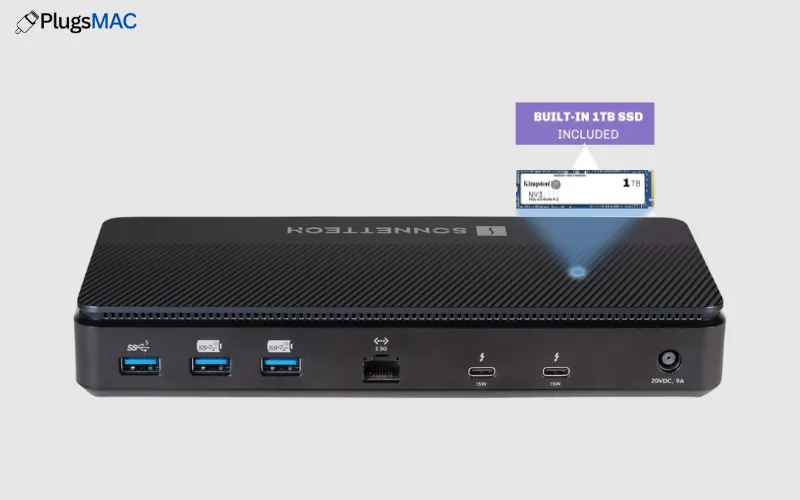
Pros
- Thunderbolt 5 connectivity (highest current TB standard) for max bandwidth
- Built-in high-speed NVMe SSD (Kingston PCIe 4.0) — up to ~6000 MB/s on Thunderbolt 5 hosts
- Multiple Thunderbolt ports + lots of USB ports for real workstation flexibility
- Up to 140W power delivery to laptop (included TB5 cable)
- 2.5Gb Ethernet and UHS-II SD / microSD readers (fast wired networking & card ingest)
Cons
- Expensive
- High-bandwidth devices can require troubleshooting
- Type: Thunderbolt 5 SSD Dock
- Ports: 12 external interfaces (includes 4× Thunderbolt 5, 3× USB 3.2 Gen-2 Type-A, 1× USB 3.2 Gen-1 Type-A, RJ45 2.5Gb Ethernet, SD slot, microSD slot, 3.5mm combo audio).
- Power: Up to 140W Power Delivery to host; 180W universal power adapter included.
- External displays: Supports a wide range (1080p → 8K) — depending on your host, it can drive up to three 4K displays, two 6K/8K displays, or a single very high-res monitor. Exact combos depend on the computer’s Thunderbolt/graphics capabilities.
This Sonnet Echo 13 is for those MacBook Creators users who are looking for a docking station that does not require a separate SSD enclosure after purchase. A single dock can do both jobs, then Sonnet Echo 13 is a great option for those users. With a pre-installed SSD, you get extremely fast internal storage without adding any external drive. If you are also a video editor, photographer, and transfer large files daily, then Sonnet Echo 13 is ideal for you.
Taking a look at its ports, the four Thunderbolt 5 ports let you connect TB5/4/3 peripherals or chain displays/adapters, while the 140W PD keeps even powerful laptops charged. There’s also a 3.5mm combo jack and Kensington security slot, a 2.5GbE RJ45 for faster-than-gigabit wired networking, and multiple USB-A ports with speeds up to 10Gbps. So, let’s explore the other connectivity ports below:
Connectivity Ports:
- Thunderbolt: 4 × Thunderbolt 5 ports (one upstream 140W laptop charge + downstream ports for peripherals).
- USB: Multiple USB-A 10Gbps (Gen-2) ports and one 5Gbps Gen-1 port for legacy devices and charging.
- Storage: Built-in Kingston PCIe 4.0 NVMe SSD (1/2/4TB options) — up to ~6000 MB/s on TB5 hosts.
- Network: 2.5GbE RJ45 for faster-than-gigabit wired networking.
- Media: UHS-II SD and microSD slots for fast card ingest.
- Audio/security: 3.5mm combo jack and Kensington security slot options.
Who should buy the Sonnet Echo 13?
The Sonnet Echo 13 Thunderbolt 5 SSD Dock is designed for MacBook and high-end laptop creators who need ultra-fast storage and an all-in-one docking solution. If you’re a video editor, photographer, graphic designer, or in any field that involves daily large file transfers and high-bandwidth peripherals, this is the ideal choice for you.
Its pre-installed high-performance Kingston PCIe 4.0 NVMe SSD eliminates the need for an external drive and gives you fast internal storage (up to ~6000 MB/s) directly from the dock. Additionally, features like Thunderbolt 5 connectivity, multiple display support, 140W Power Delivery, and 2.5Gb Ethernet make this a future-proof Docking Station for professional users.
Check AmazonComparison Table For The Best Docking Stations for MacBook Air/Pro M1, M2, M3, and M4 (2025)
| Preview | Title | Details | Check Price |
|---|---|---|---|
 |
Plugable 16-in-1 Thunderbolt 4 Docking Station | Brand: Plugable Color: Silver Dimensions: 11.9 x 6 x 4.3 inches (30.2 x 15.2 x 10.9 cm) Weight: 1.79 Kilograms Power Delivery: Up to 100W PD Data Transfer Speed: UP to 40Gbps Hardware Interface: HDMI, USB 2.0, USB 3.0, USB Type C Number of Ports: 16 Number of Displays Connected: 1 (via HDMI, 4K @ 30Hz) |
Check Amazon |
 |
CalDigit TS5 Plus 20 Port Thunderbolt 5 Docking Station | Brand: CalDigit Color: Space Black Dimensions: 5.03″L x 1.85″W x 6.1″H Weight: 8.9 Ounces Power Delivery: Up to 140W PD Data Transfer Speed: Up to 10Gbps Hardware Interface: Thunderbolt Number of Ports: 20 Number of Displays Connected: Up to triple 4K or dual 8K (depending on host) |
Check Amazon |
 |
Minisopuru 13-in-1 DisplayLink Laptop Docking Station | Brand: Minisopuru Color: Silver Dimensions: 6.61″L x 3.15″W x 1.06″H Weight: 520 Grams Power Delivery: Up to 100W PD Data Transfer Speed: Up to 10Gbps Hardware Interface: 3.5mm Audio, DisplayPort, Ethernet, HDMI, USB 3.0, USB 3.2 Gen 1, USB Type C Number of Ports: 13 Number of Displays Connected: Up to 3 external displays (3× 4K @ 60Hz) |
Check Amazon |
 |
Dell SD25TB5 Pro Thunderbolt 5 Smart Docking Station | Brand: Dell Color: Black Dimensions: 1.39″L x 3.54″W x 8.07″H Weight: 1.4 Pounds Power Delivery: Up to 300W PD Data Transfer Speed: Up to 120Gbps Hardware Interface: DisplayPort, HDMI, Thunderbolt, USB 3.0 Type A, USB 3.1 Type C Number of Ports: 12 Number of Displays Connected: Up to 4 external displays (4K@120Hz or 8K@60Hz) |
Check Amazon |
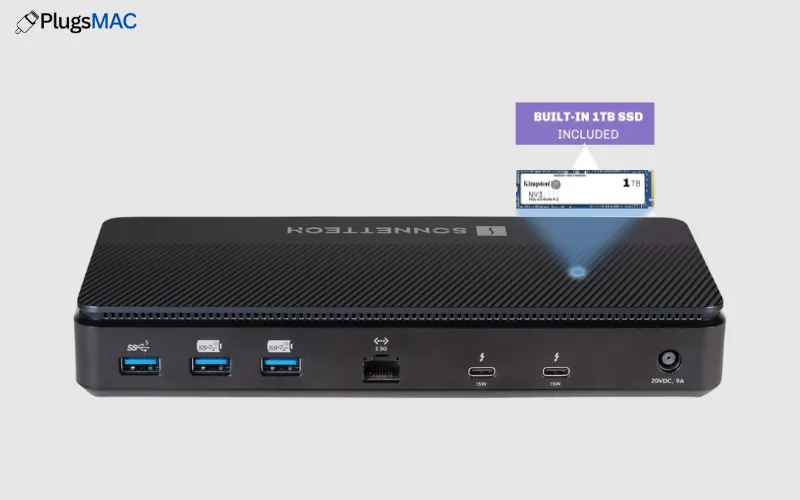 |
Sonnet Echo 13 Thunderbolt 5 SSD Docking Station | Brand: Sonnet Color: Black Dimensions: 8.75″L x 3.9″W x 1.4″H Weight: 3 Pounds Power Delivery: Up to 140W PD Data Transfer Speed: Up to 120Gbps Hardware Interface: Thunderbolt 3, Thunderbolt 4 Number of Ports: 12 external ports + built-in SSD Number of Displays Connected: Up to 3 external displays (3× 4K or 2× 6K/8K depending on host) |
Check Amazon |
Final Thoughts
If you’re still unsure about the best docking station for your MacBook, it depends on your budget and your workflow. But if you’re a student or office user who needs basic connectivity and a monitor, the Minispur 13-in-1 DisplayLink Dock is a good fit for your budget.
Whereas if you are a professional user who needs dual 4K/8K displays, high-speed data transfer, and a future-proof setup, then the Plugable 16-in-1 Thunderbolt 4 Dock, CalDigit TS5 Plus or if you want more advanced features like up to 4 external displays with high refresh/resolution modes (e.g., 4K@120Hz, 8K@60Hz) then Dell SD25TB5 Pro would be the best choice.
Also, if you need a lot of external storage and are thinking of buying a separate SSD enclosure, then go for the Sonnet Echo 13 Thunderbolt 5 SSD Docking Station.
FAQs – Best Docking Stations for MacBook
Are Docking Stations and USB Hubs The Same?
No, let us tell you that while a USB hub provides basic ports, a docking station supports monitors, charging, and high-speed peripherals.
Do all MacBooks Support Multiple Monitors?
No. For example, the M4 Chip MacBook Air only supports two external displays. Thus, each MacBook only supports the number of displays the company allows.
Does the docking station also charge the MacBook?
Yes, but it is important to ensure that its power delivery (PD) output is 60W–100W, but it should be higher.
Is DisplayLink Software Safe?
Absolutely. This is a trusted solution that bypasses MacBook display limitations, but does require setup and updates.
Is it Possible to Connect Everything to The Same Dock?
Yes. The dock lets you connect a monitor, charging, internet, and peripherals all with a single cable.


